Dropboxon Monday issued a small refresh to its iPhone and iPad client, bringing out the notably missing ability to rename files and folders on the go to the iPhone, iPod touch and iPad.
Bumped to version 3.6, Dropbox has also gained a new more actions button when viewing files which on iPhones includes additional item details such as the full file name, size and more.
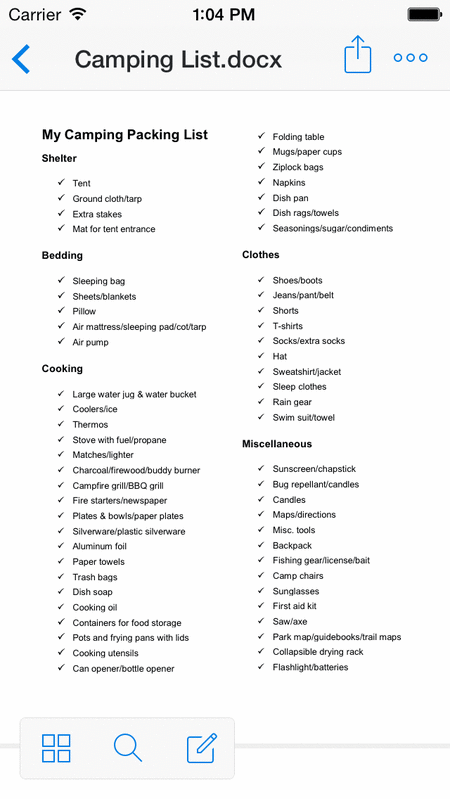
A new swipe gestured has been added as well, with the recently announcedability to Edit Office documentsand save them back to your Dropbox now being added for everyone.
To rename a file or folder, tap the new more actions button next to the sharing icon in the upper right-hand corner. Or, swipe to the right from the file list view to reveal the Rename icon or tap Rename from the more actions button as you’re previewing the file.

Here’s renaming a file in Dropbox 3.6.
The more actions button also contains a set of other file-related operations and pieces of information, including the full file name, size and more.
On iPads, Dropbox has a new toolbar which automagically appears as you need it. To toggle between the new toolbar and full-screen view, just tap once anywhere within your photo or file.
Dropbox 3.6 changelog
When viewing Microsoft Office files, tap Edit in the toolbar to open and edit your Word, Excel and PowerPoint documents right from the Office apps, as shown above.
Once finished editing, tap the back arrow in your mobile Office app to save the document. You’ll be then automatically returned to the app with your changes saved back to Dropbox automatically.
If you don’t have Word, Excel and PowerPoint installed on your device, tapping the Edit button will take you directly to the App Store to download Microsoft’s mobile Office apps for free.